Instructor Commissions
Setup Instructor Commissions
To set instructor commissions, head over to LearnDash LMS → Instructor menu.
There, you should be able to see a list of all the instructors on your LearnDash e-learning website.
You can then set a commission percentage for each instructor and update the changes.
An administrator can set a commission percentage for each instructor.
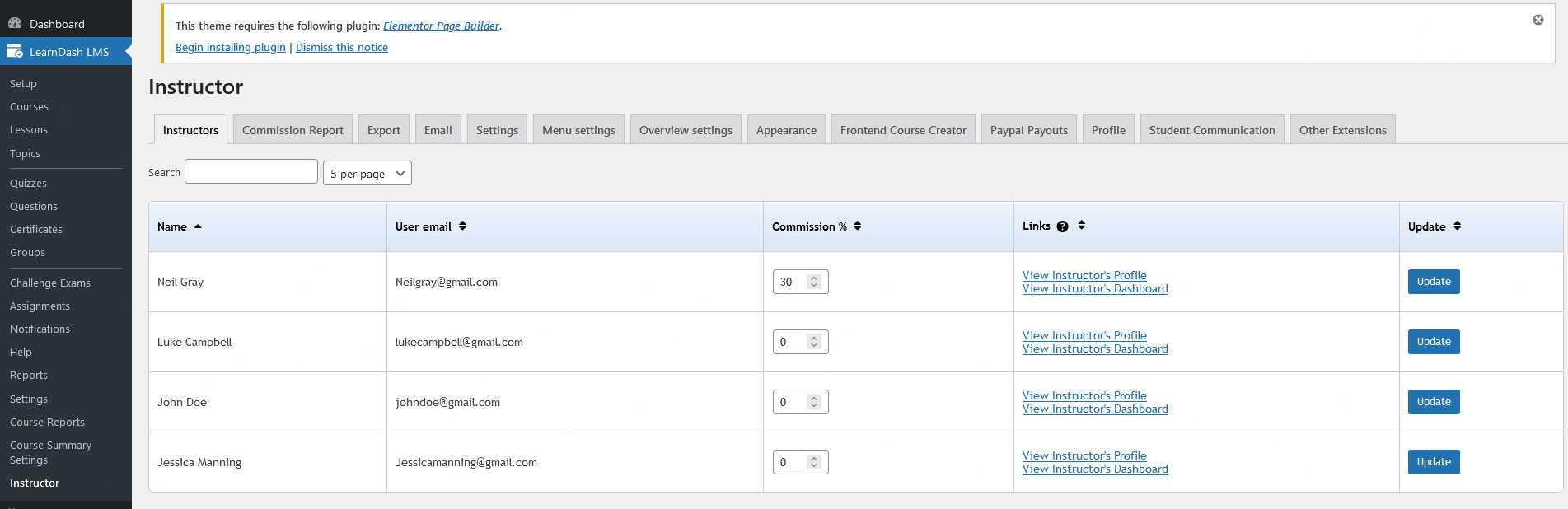
Commission Reports
A report that can be accessed by the Admin to view a list of the commission amount earned by the Instructor for each course sold.
So, Select an instructor and click ‘ Submit’. You should be able to view a list of the commission amount earned by the instructor for each course sold.
Instructor commission reports provide you a summary of instructor commissions earned. To view these reports, go to LearnDash LMS → Instructor Commission → Commission Report.
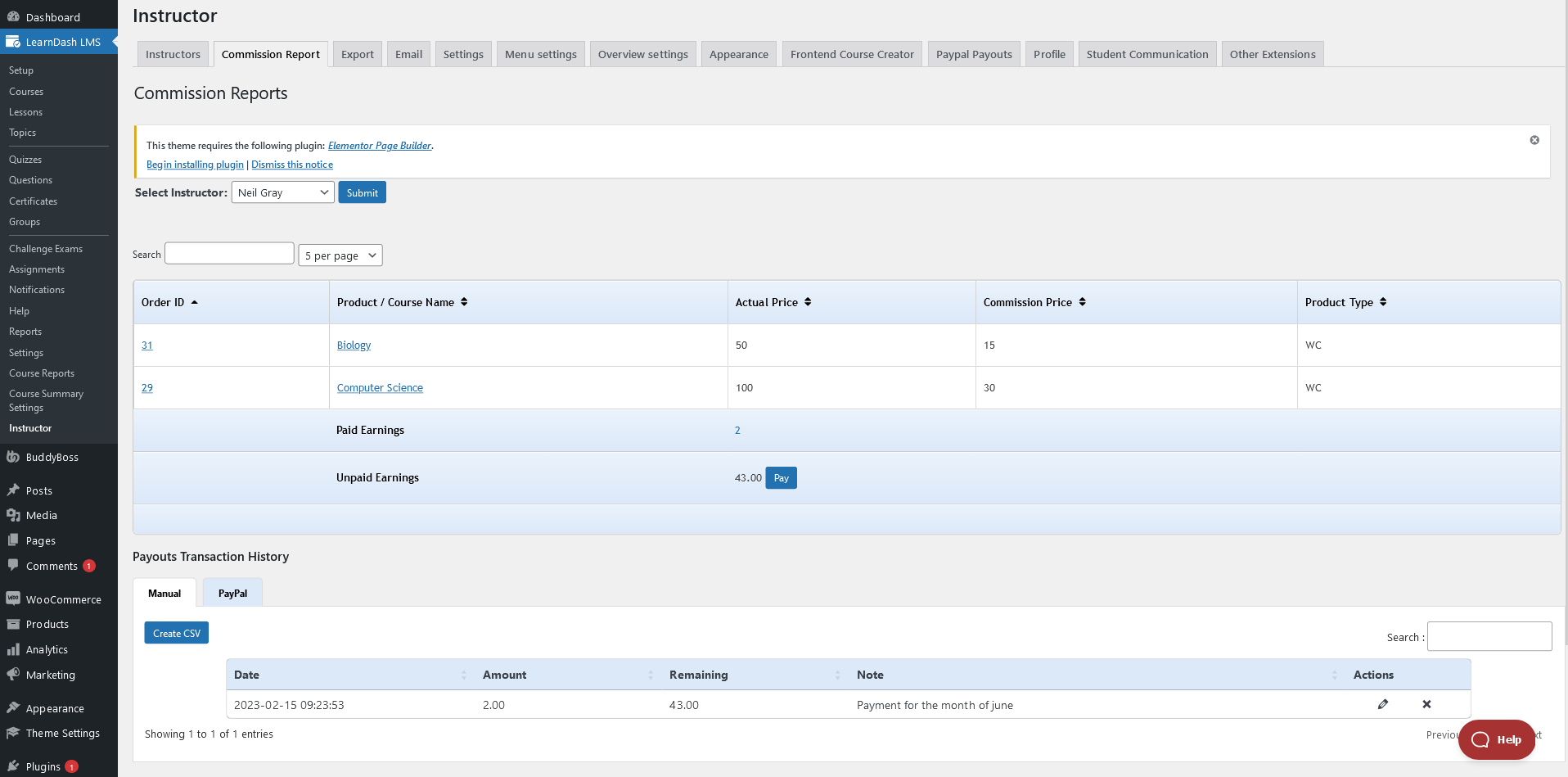
Note: The ‘Pay’ button does not ensure the payment is made. It is just a means to update the data once you have made the payment.
The Paid Earnings are the commission amount, you have paid an instructor. And the Unpaid Earnings provides the pending amount which has to be paid.
Once the payment is made to the instructor (through PayPal, or offline), Admin can update the Paid Earnings by clicking on the Pay button, and entering the paid amount.

You can also export commission reports by heading to LearnDash LMS → Instructor Commission → Export.
Disable Commission Reports
There, you should be able to see a list of options, check the Disable Instructor Commission Feature option.
To disable Instructor Commissions, head over to LearnDash LMS → Instructor → Settings.

